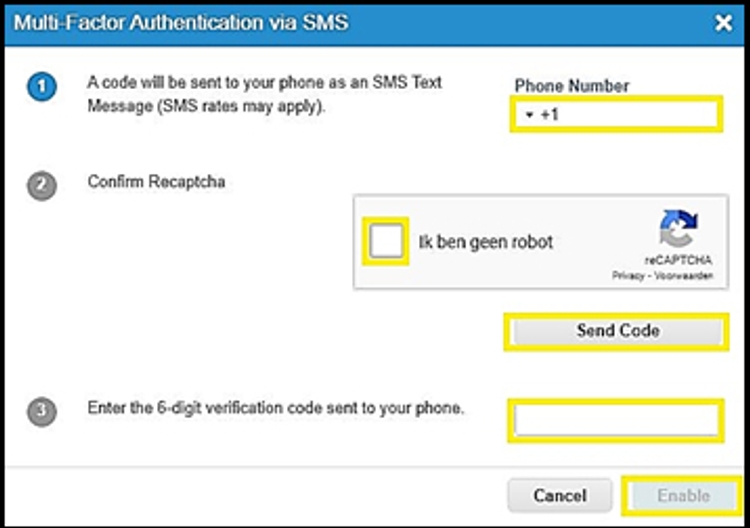Frequently asked questions
Here you will find clear answers to the most frequently asked questions about the Coupa supplier portal.

Here you will find clear answers to the most frequently asked questions about the Coupa supplier portal.

In the supplier portal (Coupa), you will find the status of your invoice and the due date. You can view the historical data. The manual below provides full details.
Manual to due dates in CoupaOpen the “invoices” tab in the supplier portal to view all the invoices you have ever created via the portal. The “status” column shows the current status of your invoice (= draft, pending approval, approved etc.).
When you enter your IBAN, you have to leave out 'BE' and the 3 following digits, as well as the last 2 digits.
You are now left with 9 digits as shown in bold in the example: BE79735024070233.
When you are logged into the supplier portal, you can select the "invite user" button under the "Setup" tab at the top right. This way you can give a colleague access.

Select "Business profile" followed by "Legal entities".

Click on "Create"
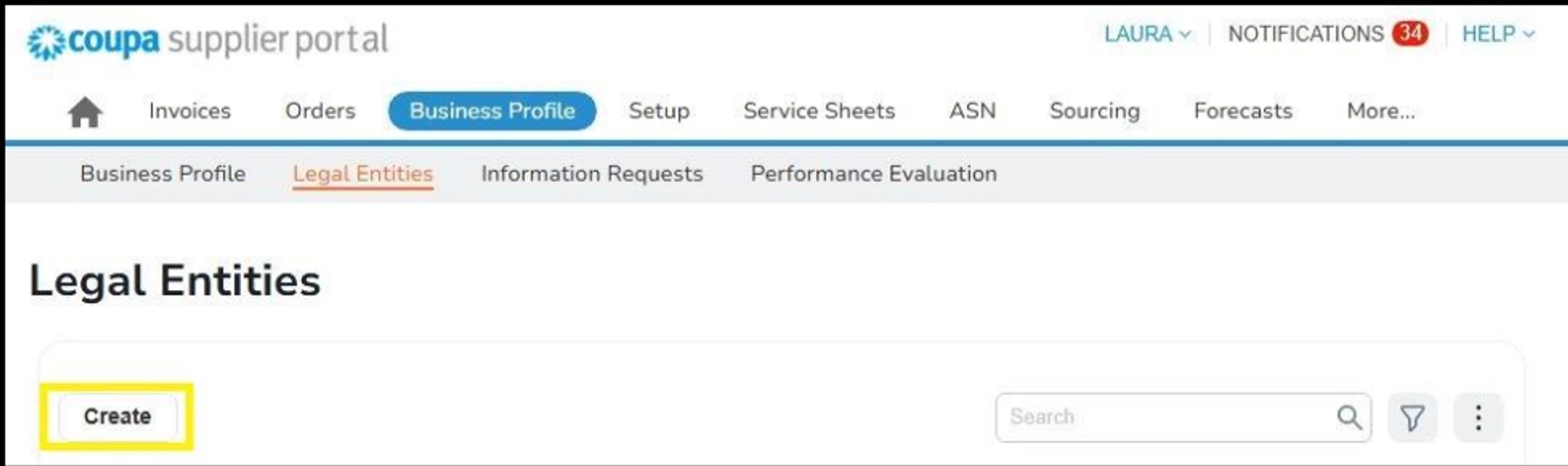
Enter your company name under Legal Entity name and select your country in the Country/Region field.
Choose your Country/Region and enter your VAT ID (format: starting with your country code)
If you do not have a VAT number, you can tick the box "I don't have a Tax ID Number" and enter your company number.
Company registration number: fill in your company number.
Place of Reg.: indicate the place where your company is registered.
Register Legal Entities: enter "UBO".
Type of Company: choose your company form (e.g. LTD, …)
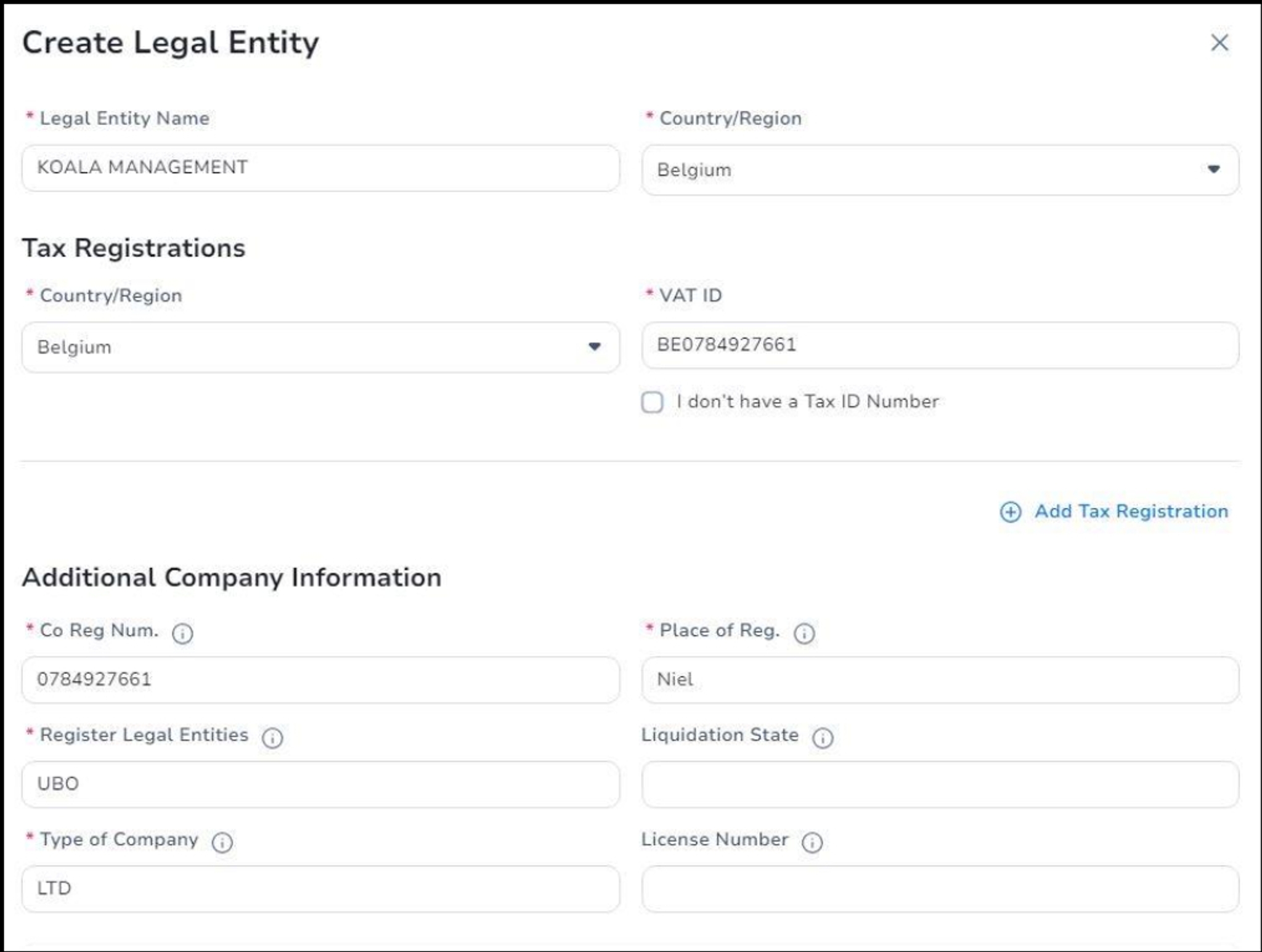
Enter your address details in the Invoice From Address section:
Select the Preferred Language in which you wish to create your invoices.
Check the box for Same as Invoice From Address for the Ship From Address.
Click "Save".
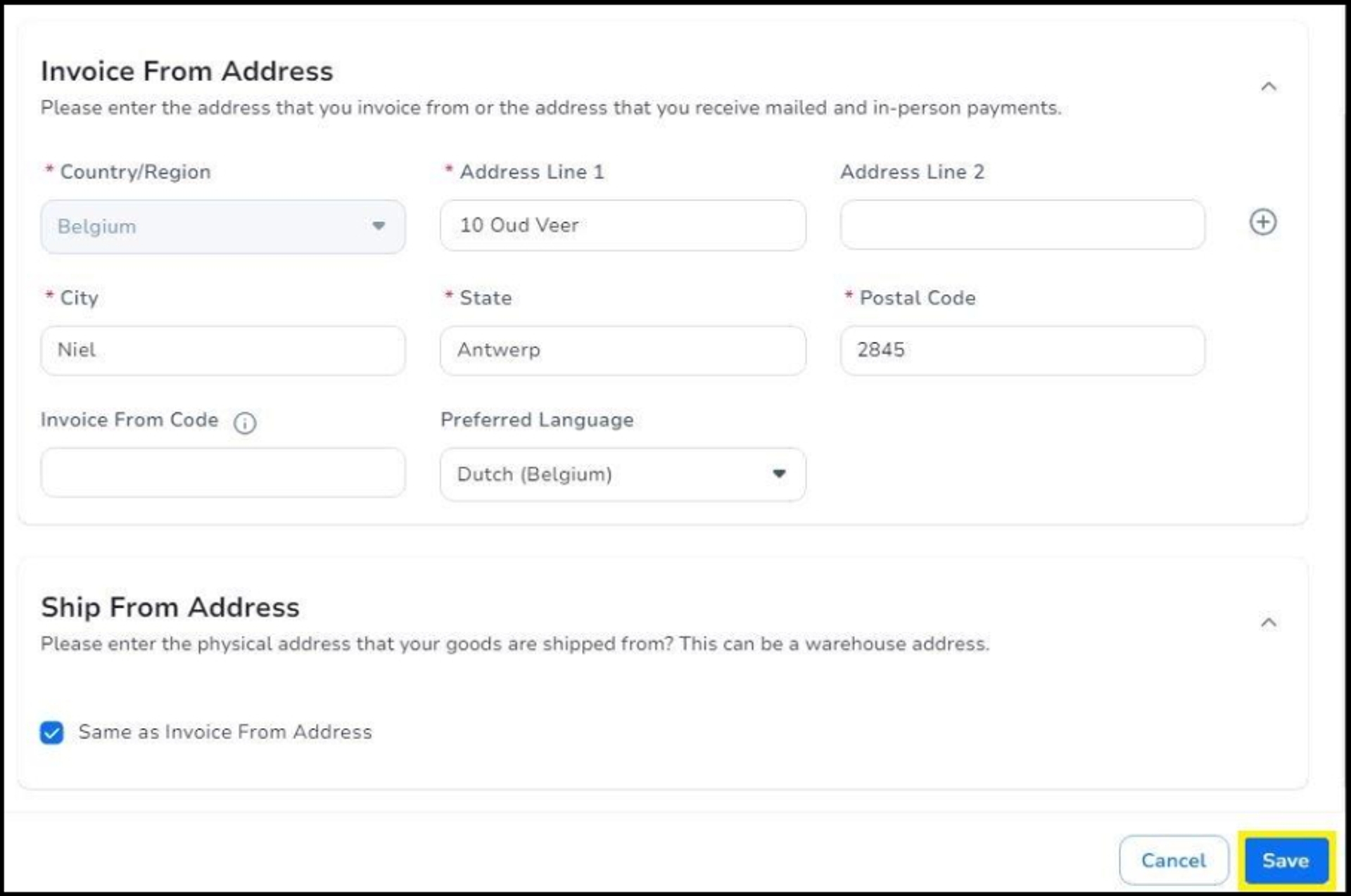
You will be given the option to add a payment method to this legal entity via the following box.
Click "Continue"
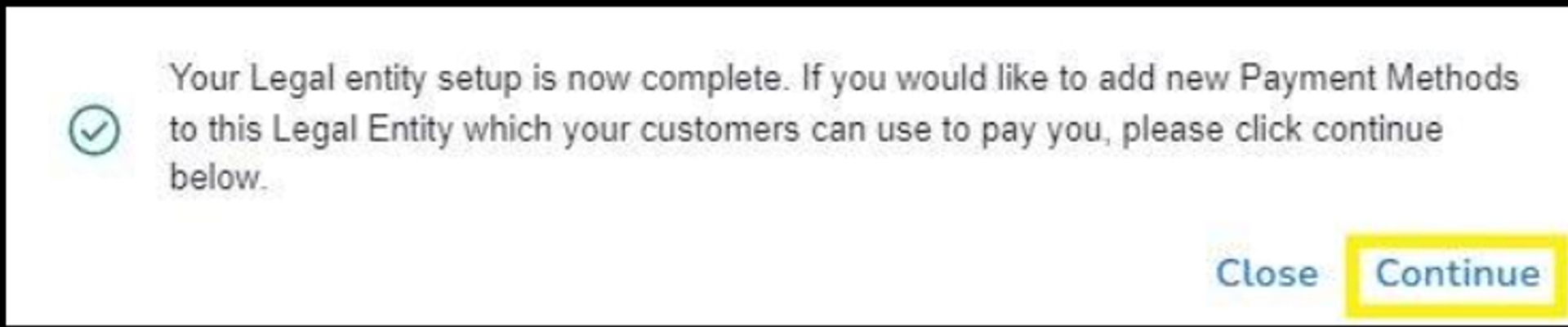
Click on "Add Payment Method"
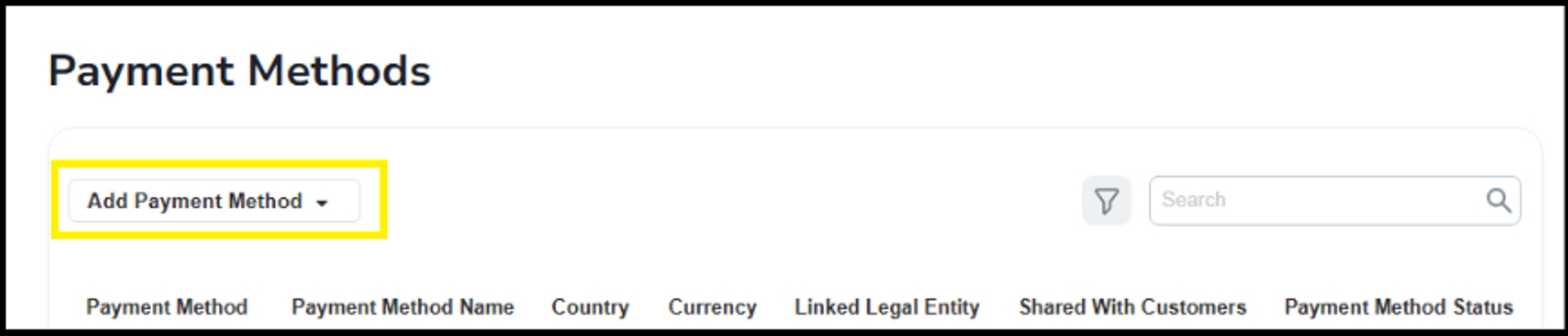
Choose “Bank Transfer”
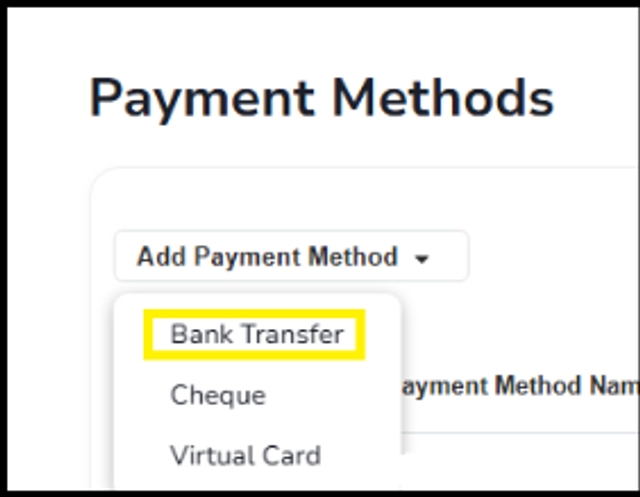
Select the legal entity for which you need to create the remit-to address (if there is only one, it will be filled in automatically). A legal entity refers to the company for which you want to add the account number.
Enter the details for payment by bank transfer:
Payment Method Name: choose a name that identifies this payment method for you
Bank Account Country/Region: choose the country where your bank is located
Bank Account Currency: EUR
Beneficiary Name: the name of your company
Bank Name: the name of the bank where you hold your account
Accountnumber: take the 9 digits in bold from your own IBAN Number
vb.: BE52733069146509
Confirm Account Number: repeat "Account Number"
IBAN: enter your full IBAN number
Confirm IBAN: enter your IBAN number again
Indicate "My company expects to receive urgent/wire payments"
This way the field for SWIFT/BIC code will appear
SWIFT/BIC-code: enter your SWIFT/BIC code here
Click “Next”
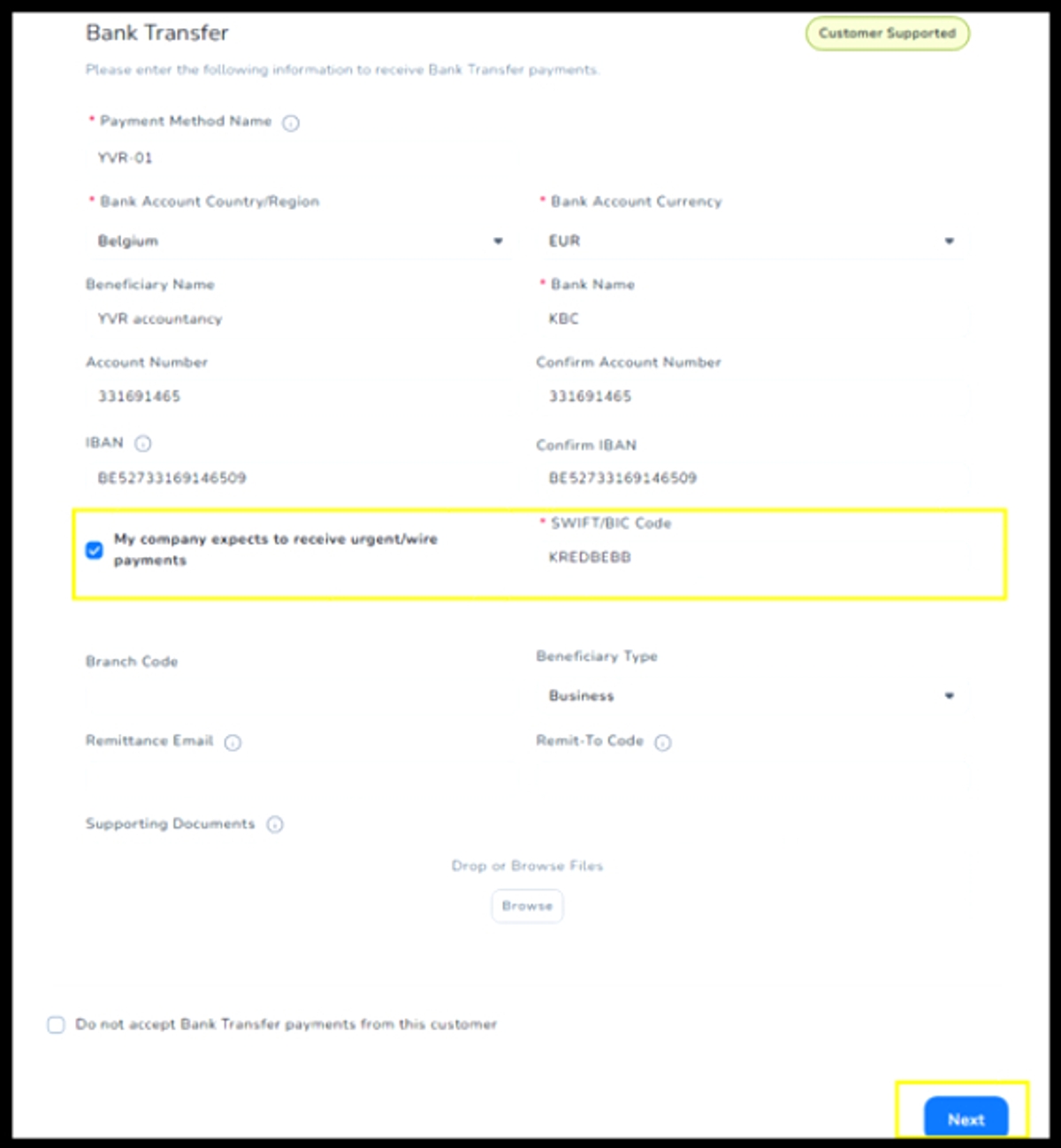
You will now return to the overview of your transfer addresses where you can find the new transfer address.

When you entered your new account number on the supplier portal, it was not immediately transferred to Luminus. In order to do so, you must update your profile.
How do I update my profile?
You can change the portal language at the very bottom of the page. Click on the language and select your preferred language.
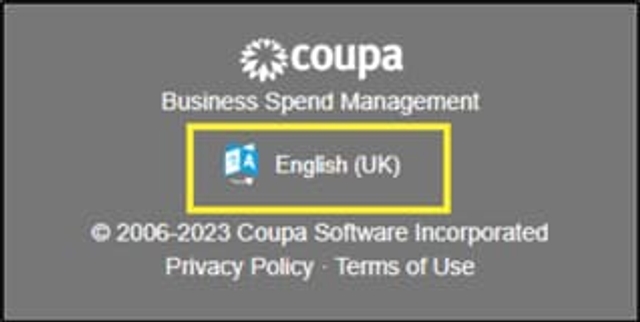
If you have technical questions about Coupa, please send them to our mailbox at esupplier@luminus.be.
For security reasons, Coupa requires multi-factor authentication (MFA) for parts of the supplier portal.
Before completing your profile, you must activate this MFA setting once.
Go to your name at the top right and choose "Account Settings"
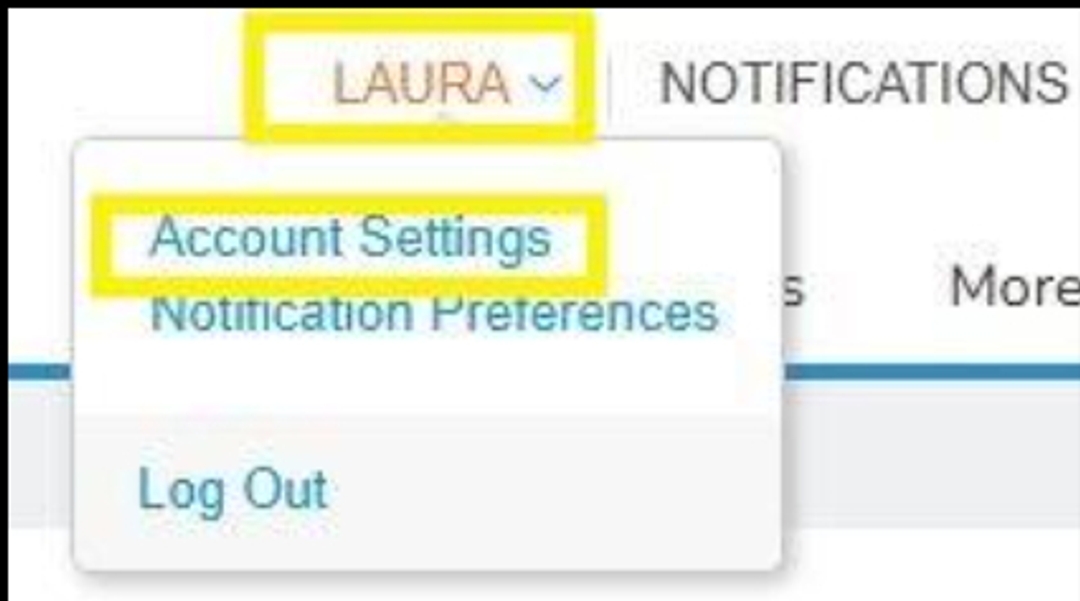
Choose “Security & Multi-Factor Authentication" from the left menu.
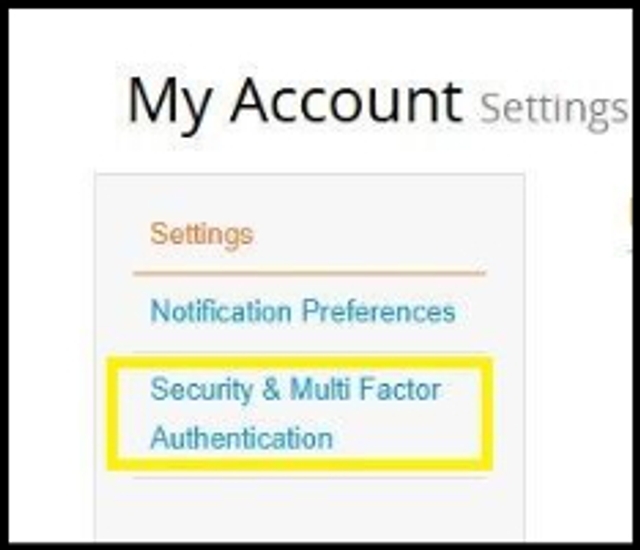
A screen with a QR code will appear.
Click "cancel" at the bottom of the screen
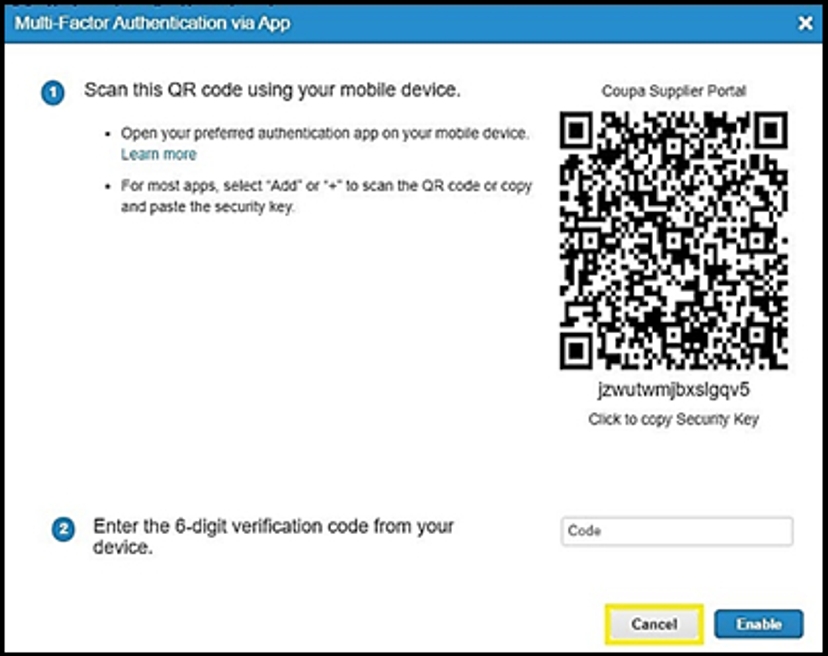
Choose authentication via text message on the next screen:
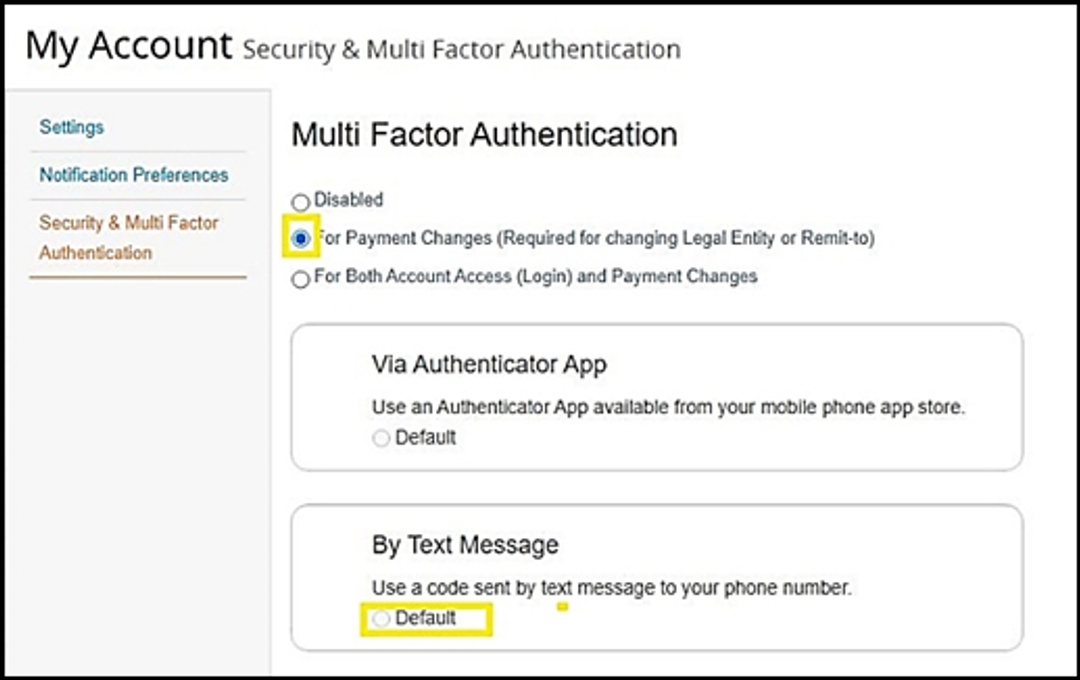
In the next screen, enter your mobile phone number starting with the country code (+32 for Belgium)
Complete the check that you are not a robot and click "Send code".
Enter the code received by text message in the box under number 3.
Click "Enable".